Frequently Asked Payroll & HR Questions
Answers to your most pressing payroll and HR questions.
Frequently Asked Payroll & HR Questions
-
Outsourcing payroll is not right for every business. There are pros and cons to outsourcing your payroll as well as doing it yourself. Check out this article to see the benefits of outsourcing payroll vs keeping it in house.
-
Paper Trails helps relieve small businesses’ financial preparation headaches and allows you to work smarter no matter your size. We are a local small business without an 800 number that consists of a team of fun and local experts purveying convenient, high tech, compliant services. From running payroll, to bookkeeping and benefit administration, we allow you to handle the work, while we handle the paperwork.
You can also check out the top reasons business choose us as their trusted payroll and HR specialist.
-
Each business will endure a different cost for running payroll depending on a variety of factors including the number of employees, types of services needed, and frequency of your pay period. Read more here about some of our general pricing methods, and reach out to us to get a more detailed quote.
-
The New W4
Watch the above video to learn how to fill out the new W4.
The majority of people will only need to fill out Step 1 of the new W4. Steps 2, 3 and 4 are for those with unique tax situations or those doing specific tax planning. These steps will not apply to most individuals. -
What is isolved?
isolved is the payroll platform that houses all employee payroll, human resources, timekeeping, and benefits records for your employer. -
myisolved.com is the employee-facing self-service website where you can review pay stubs, update direct deposit records, request time off, enroll in benefits, and more. -
Be sure you’re at the correct login: myisolved.com
-
Self-service, through myisolved.com , gives employees the ability to manage all aspects of their payroll account. Employees can update their personal information, change direct deposit accounts, view and print paystubs and W2s, clock in and out (if applicable), and submit expense reimbursements (if applicable). Learn more here about using self-service.
-
How to setup your isolved account.
Download step-by-step instructions here.
When your employer adds you to the system, you will receive an activation email from papertrails@myisolved.com. This activation link is only good for 72 hours, so don’t wait to activate your account.- Click the authentication link in the email.
- The authorization code you’ll need is the last 4 digits of your social security number.
- Create a secure password (put it somewhere safe).
- Accept the terms of use, and you’re in!
If you did not activate your self-service account within 72 hours of receiving the activation email, please contact your employer to have the activation link re-sent to you.
-
Forgot my password help.
Neither Paper Trails nor your employer can reset your password; you must use the Forgot Password utility in iSolved.
- Be sure you’re at the correct login page.
- Enter your Username (this is your email address) and click Continue.
- Click “Forgot Password?” below the login boxes. Follow the wizard to reset your password.
-
If your self-service account is locked, contact your employer to have them unlock your account for you. Once your account is unlocked, follow the “Forgot Password” wizard to reset your password.
-
Employees locking themselves out of their self-service account is a common problem. Follow these steps to unlock their account:
- In the isolved admin view, navigate to Employee Management > Employee Maintenance > General
- Choose the correct employee.
- On the right side of the screen, under Self-Service Information, uncheck the box labeled “Self-Service Account Locked”. Hit save.

-
How to download myhrstuff.com to your phone.
It’s easy to add isolved to the home screen of your phone!
- Navigate to myisolved.com.
- Click the “up arrow” at the bottom of your screen.
- Choose “Add to Home Screen” to save it to the home screen of your phone.
- Click “add” and this will be on your home screen as an app.
-
How to add a direct deposit account.
Adding or editing a direct deposit account is simple!
- Visit myisolved.com.
- Click “direct deposit” under the pay and tax menu.
- Click the “add new button” to add a new account or the 3 dots in the top right to edit an existing account.
- Enter the routing and account numbers.
- Click “save”.
-
Clocking in and out on isolved Time.
It’s easy to clock in and out on isolved Time!
- Open the app on your mobile device.
- Hit the pink clock icon in the bottom right of the screen.
- Choose a labor group or department if needed.
- Click save to clock in!
- Click the pink clock icon again to clock out.
- Hit save and you are clocked out!
-
How employees manage time off.
Managing time off as an employee is easy with isolved. Everything can be found under “time off” menu, which is located under the “time and attendance” menu. Here you can request time off, view your PTO balances, check upcoming time off, and see the full details of your PTO plan. Check out the video above for more information!
-
Editing employees time.
Editing an employee’s time entries in isolved Time is easy! Check out the above video to see how!
-
How to access your W2.
It’s easy to access your W2!
- Navigate to myisolved.com.
- Click the menu icon in the top left of the screen.
- Choose “Year-end tax forms” under the Pay and Tax Menu.
- Click “W2” and this will open a copy of your W2.
- Download or print your W2 if you wish!
-
It’s easy to update your employee’s tax withholdings!
- Navigate to papertrails.com
- Navigate to Employee Management > Employee Pay > Tax Information.
- Change the filing status from the dropdown menu.
- Or add additional withholdings in the appropriate box.
- Click save when done. This change will take effect in the next pay cycle.
-
It’s easy to update your tax withholdings!
- Navigate to myisolved.com or open the app on your phone.
- Click the menu icon in the top left of the screen.
- Choose “Tax Updates” under the Pay and Tax Menu.
- Following along with the wizard. You can make any changes to your filing status in step 1.
- The majority of individuals will skip steps 2 and 3. Steps 2 and 3 are should be used only if you have a unique tax situation. 99% of people will only need to complete step 1, which is to choose a filing status.
- In step 4, fill in any additional amount you would like withheld for taxes in box 4c. For example, if you fill in $20 in box 4c, an additional $20 will be taken from each paycheck to go towards your tax liability.
- Submit the form! This change will start in your next pay cycle!
-
Mobile employee self service.
Employees can access all available tools on their mobile device including things like punching in and out, viewing time cards, viewing and printing their paystubs and W2s, electronic onboarding, enrolling in benefits, and more! -
Mobile manager self service.
Managers can manage people, time, PTO, expenses, and more right on their mobile device! -
Adding a new employee to isolved.Adding a new employee into isolved is easy. Follow along with the video above, or fill out this paperwork and send it along to your payroll processor for help!
-
Admins can easily change direct deposit information for their employees! You can watch a tutorial here!
-
Adding an employee to self service.
There are just a few easy steps to enable self service for your employees. Check out the above video for help with this. Once enabled, your employees can log in to their account at myisolved.com. -
This can be done in two easy steps:
- Navigate to Employee Management > Employee Summary. In the Status column, select the filter symbol and choose terminated. This will bring up a list of all employees that have been terminated in the system.
- Once you have found the employee you need to rehire, click the employee’s name. In the Left Menu bar navigate to Employee Management > Employee Maintenance > General. Then hit the Rehire button in the top black menu bar and enter the effective date of rehire.
-
Yes! There are multiple reports you can view before processing payroll to make sure it is accurate! View this guide to learn more about these reports!
-
For your convenience, quarterly reports such as 941s, State withholdings, and Unemployment reports are available online in isolved. Find out how to access them here .
-
All of these items can be tracked using the isolved Human Resource Management tool. Navigate to Client Management > HR Management > Training and Development. Once here, you can add the appropriate items you need to track. Items such as:
- CPR Training
- Commercial Drivers License
- Masters Degree
- Tip Certification
- A certain skill
- And much more
Custom email alerts can also be set up to notify you, managers, supervisors, and employees when the expiration date is approaching. This way, there will not be a period of time when employees do not have the proper trainings or certifications up-to-date, enhancing compliance for your business. -
To conduct employee reviews, first navigate to Client Management > HR Management > Performance.
Here, you can customize some options on how you would like your reviews to work. You can customize things such as:
- Types of employee reviews (i.e. 90 day, annual, etc)
- Who conducts reviews (i.e. employee self-review, supervisor, manager)
- Questions asked in review
- Rating system for each question in the review
- And more
Watch the video below for more help with Employee Reviews within isolved!
Conducting Employee Reviews -
Whether you are new to isolved or have been using it for years, the isolved University has wonderful classes for you to learn how to best navigate and manage the isolved platform.
-
There are numerous labor law posters that businesses need to have access to and place in areas where employees can see them. You can get copies of these labor law posters here .
-
Paper Trails typically hosts a monthly webinar covering a range of topics. You can see the schedule and register for upcoming webinars here!
Our past webinars can be watched here !
You handle the work. We’ll handle the paperwork.
We’ll stay in the weeds to manage your payroll, Human Resources, and compliance needs.
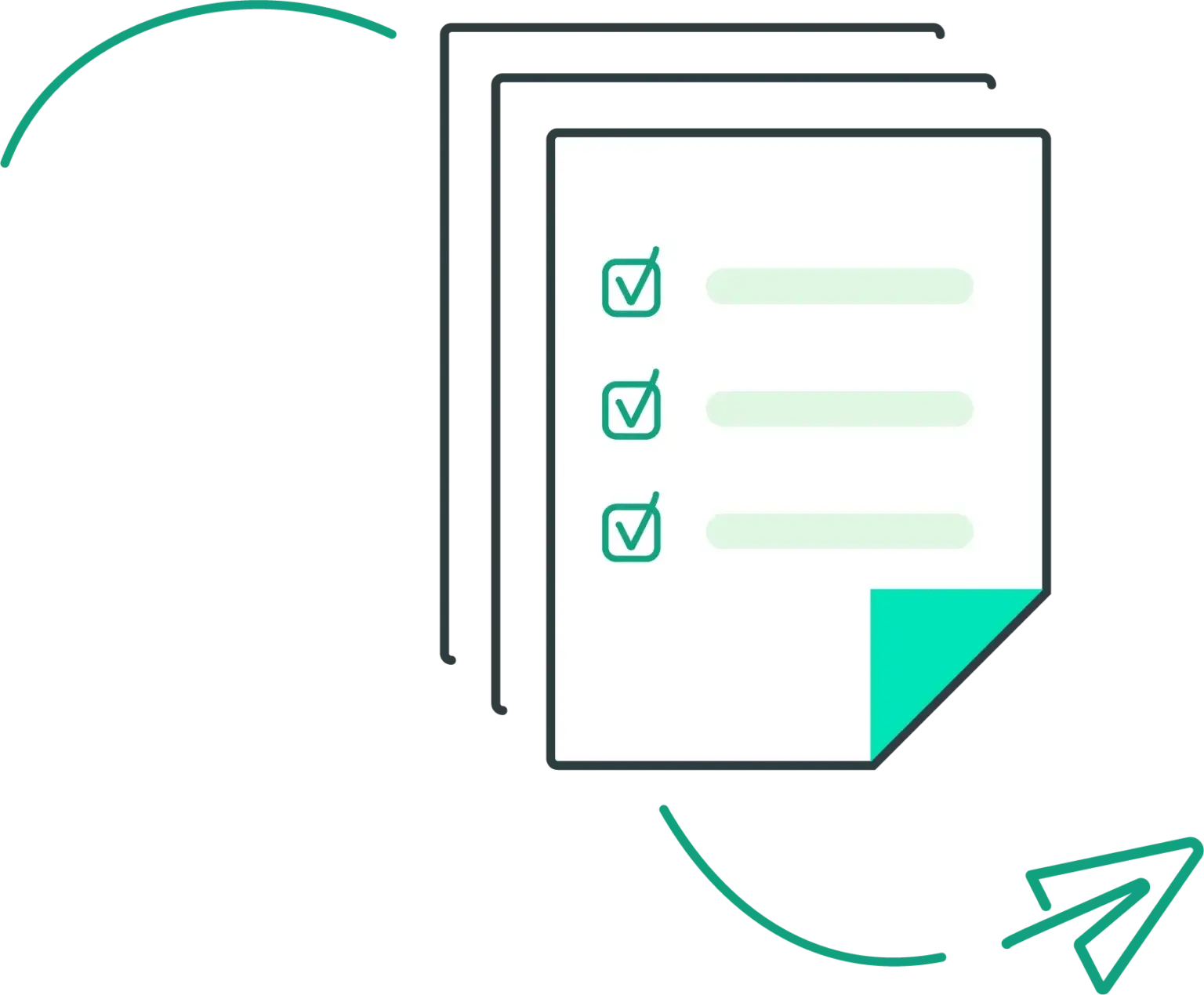

.webp?width=300&height=300&name=Website%20Image%20(8).webp)

