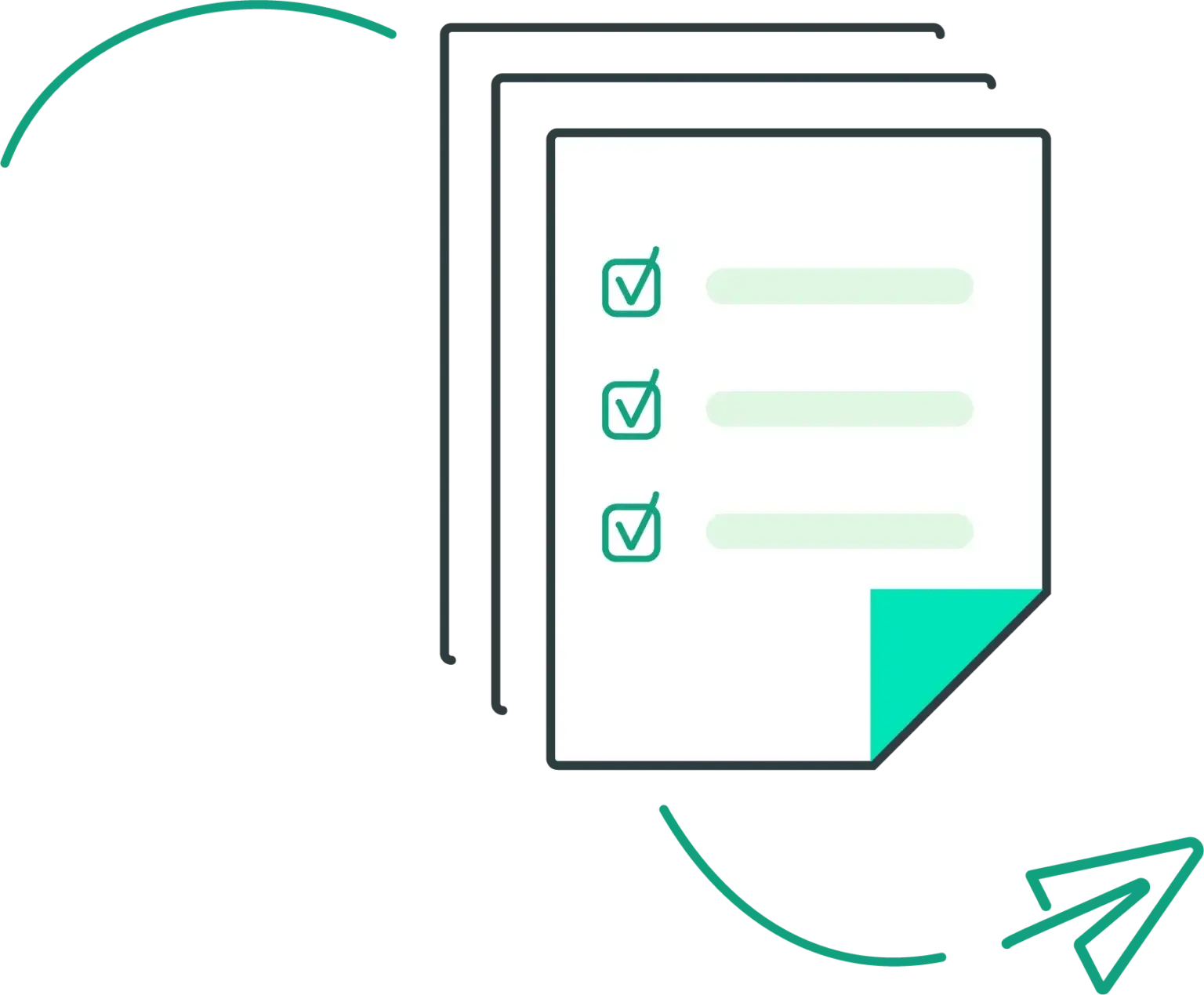Self-Service Management
Self-service management provides a streamlined and user-friendly interface empowering employees to complete both payroll and HR tasks themselves!
Table of Contents
What is self-service management?
Employee self-service gives employees the ability to manage all aspects of their payroll account. Employees can update their personal information, change direct deposit accounts, view and print paystubs and W2s, clock in and out (if applicable), submit expense reimbursements (if applicable), and more!
The self service portal can be accessed via myisolved.com or the isolved mobile app!
Who has access to self-service?
All clients of Paper Trails have access to self-service management. Each team member of the business can login to self-service and use the tools that are available.
How do you log into self-service?
There are two ways to use the self-service portal. First, you can use the web browser interface at myisolved.com. The other way is to download the isolved People Cloud app in the apple or android app stores. Use your login credentials to log into your account. Your username is always your email address.
Logging in from the myisolved web interface
Visit myisolved.com and log in with your credentials. Watch the video below to learn more.
Logging in from the isolved People Cloud Mobile App
Use the mobile app and your log in credentials. Watch the video below to learn more.
What if it is my first time using self-service?
If it is your first time using this system, you can follow the steps below or download the instructions here to set up your account.
When your employer adds you to the system, you will receive an activation email from papertrails@myisolved.com.

- Click the authentication link in the email.
- The authorization code you’ll need is the last 4 digits of your social security number.
- Create a secure password (put it somewhere safe).
- Accept the terms of use, and you’re in!
If you did not see your activation email, please contact your employer to have the activation link re-sent to you.
How do I resend the activation link to my employees who have never logged in?
As an admin in the isolved system, you can resend the activation link to your employees so they are able to sign up for self-service. If the employee does not create an account in 72 hours, the link will not work and you will need to resend them a new link.
First, log in to your account. Then, choose Employee Admin Tools > Employee Administration > Self-Service Management.

Next, select the Resend Emails tab. Then filter by the date the original email was sent. Finally, check off which employees you would like to resend the authentication link to and hit the process button.
You can also check out the below video for additional steps on how to manage this process.
How do I reset my password?
Neither Paper Trails nor your employer can reset your password; you must use the Forgot Password utility in iSolved.
- Be sure you’re at the correct login page.
- Enter your Username (this is your email address) and click Continue.
- Click “Forgot Password?” below the login boxes.
- Follow the wizard to reset your password.


Resetting password at myisolved.com
Resetting password on the isolved mobile app
How do I add self-service to my phone?
You can add the self-service web-based home screen right to your mobile device for use just like an app or you can download the new isolved People Cloud mobile app ! Step-by-step video instructions are below!
Adding myisolved.com to your phone
Adding the isolved People Cloud App to your phone
What can I do once I am in self-service?
There are a number of things you have access to in self service!
You can view your time card, time off, and calendar under the Time and Attendance Menu.

You can request time off.
You can clock in and out by selecting the pink clock icon! *isolved Time must be enabled*

View and print paystubs and W2s under the Pay and Tax Menu.
How to view your paystub on the web
How to view your paystub on your mobile device
How to access your W2
Update your direct deposit information.
Submit expense reimbursements ! *isolved Expense Management must be enabled*
Upload a picture of the receipt and fill in the necessary details about the expense.

Update your tax withholdings!
Update your tax wittholdings
You handle the work. We’ll handle the paperwork.
We’ll stay in the weeds to manage your payroll, Human Resources, and compliance needs.